Key Takeaways/TL;DR
- It’s for Crawl Budget, Not Security. Your robots.txt file’s main job is to guide search engines to spend their limited time on your most important pages. It’s a set of polite requests, not a security gate, so never use it to hide sensitive information.
- Disallow and Noindex Are Not the Same.
– Disallow tells Google not to crawl a page.
– Noindex tells Google not to show a page in search results. The most critical mistake is to
– Disallow a page you’ve also noindex’d, if Google can’t crawl the page, it will never see the noindex instruction. - Let Google See Your Whole Site. Always allow Google to crawl your CSS and JavaScript files. Blocking them prevents Google from rendering your site the way users do, which can seriously hurt your rankings.
- When in Doubt, Test It Out. A tiny typo in your ‘robots.txt’ file can make important parts of your site invisible to Google. Before making changes, always test your rules using the free robots.txt Tester in Google Search Console to catch costly mistakes.
Ever scratched your head wondering why your amazing content isn’t showing up in search, or why irrelevant junk keeps popping up? The answers often hide in how your website chats with search engine crawlers. Right at the heart of that conversation? A tiny, but incredibly powerful, plain text file: ‘robots.txt’.
It’s not just a suggestion box. Think of it as your site’s VIP bouncer, telling search bots exactly what’s on the guest list, what’s off-limits, and what’s ready for the world to see in the search results. Get this wrong in SEO, and you’re in for a headache.
Your best content could get ignored.
Unwanted pages might clutter searches.
No one wants that.
But get it right? You take real control of your digital presence. You make sure your valuable stuff gets seen, and you optimize how search engines spend their time on your site.
This guide? It’s here to arm you with the knowledge you need to use ‘robots.txt’ like a pro. We’ll turn your crawling and indexing strategy into a well-oiled machine for SEO success.
- What is a Robots.txt File & How Does It Impact SEO?
- How to Create a Robots.txt File (Step-by-Step Guide)
- How to Use Core Robots.txt Directives (Syntax Guide)
- How to Test & Validate Your Robots.txt in Google Search Console
- Common Robots.txt Mistakes (And How to Fix Them)
- Disallow vs. Noindex: Which Directive Should You Use?
- Why Robots.txt Is Not for Security (And What to Use Instead)
- What Happens If Your Robots.txt Is Missing or Incorrect?
- How to Optimize Your Crawl Budget with Robots.txt
- How to Block AI Bots & Scrapers with Robots.txt (e.g., GPTBot)
- How to Use Regex in Robots.txt for Dynamic URLs
- Robots.txt Strategy for Large & Multi-Subdomain Websites
- How HTTP Status Codes for Robots.txt Affect Crawling
- Conclusion: Mastering Robots.txt for SEO Success
What is a Robots.txt File & How Does It Impact SEO?
When you’re doing anything with SEO, knowing how to handle your ‘robots.txt’ file is fundamental. It basically sets the rules for how search engines interact with your site. What is it? Just a plain text file, always found at your site’s root (like yourdomain.com/robots.txt).
Its main job is simple: give instructions to web crawlers, those automated bots like Googlebot that tirelessly crawl the internet. Imagine it as a digital traffic cop for your website, politely directing these bots: “You can go here,” or “Stay away from there.”
Robots.txt Impact on SEO and Crawl Budget
People often misunderstand it, but your ‘robots.txt file doesn’t directly affect your search rankings. Instead, its power comes from how it indirectly helps your search engine optimization in two key ways:
- Optimizing Crawl Budget: Every website has a “crawl budget.” That’s the limit on how many pages a web crawler (like Googlebot) will visit on your site within a specific time. By using ‘robots.txt’ to tell bots to “disallow” access to less important pages (think admin areas, duplicate content, internal search results, or staging environments) you stop search engines from wasting valuable crawl budget on content that doesn’t offer much SEO value. This ensures crawlers focus their efforts on your most important, indexable content. That means faster discovery and updates in the search index.
- Managing Indexation (Indirectly): This is a crucial point: ‘robots.txt only stops crawling, not necessarily indexing. A page you disallow in ‘robots.txt’ can still show up in search results if other sites link to it. It’ll often appear without a description, though. Still, by preventing crawling of certain sections, you influence how Googlebot spends its time. That indirectly impacts which parts of your site get discovered and considered for indexing. Getting your ‘robots.txt’ right is essential for keeping unwanted pages from using up resources and potentially appearing in search.
What else? ‘robots.txt’ works hand-in-hand with other vital SEO elements, like your Sitemap. While a Sitemap says, “Here’s everything I want you to know about and index,” ‘robots.txt’ gives the opposite instruction: “Here are the pages I’d prefer you not to crawl.” Tools like Google Search Console even have a ‘robots.txt’ tester. It’s a lifesaver for checking your file’s syntax and making sure web crawlers are reading your instructions correctly.
Controlling your ‘robots.txt’ isn’t just about blocking; it’s about smart resource allocation. It’s about ensuring your SEO efforts truly pay off by guiding search engine bots effectively.
How to Create a Robots.txt File (Step-by-Step Guide)
Let’s talk about the practical side: creating and deploying this crucial file. The success of your ‘robots.txt’ management hinges entirely on getting the creation and placement right. If you mess this up, search engine web crawlers, like Googlebot, might not find or correctly understand your instructions. That could derail your SEO efforts by mismanaging crawl budget or even accidentally blocking valuable content from being indexed.
How to Create and Place Your Robots.txt File
- Choose Your Tool: A Plain Text Editor
Your ‘robots.txt’ file must be plain text. Do not use a word processor like Microsoft Word, as it can add hidden formatting that will break the file. Open a simple text editor like Notepad (Windows), TextEdit (macOS), or a code editor like VS Code.
- Write the Crawling Directives
Add the User-agent, Disallow, Allow, and Sitemap rules based on your SEO strategy. A simple file (for WordPress) might look like this:
User-agent: *
Disallow: /wp-admin/
Sitemap: https://www.example.com/sitemap.xml - Save the File with the Correct Name
Save the file with the exact name ‘robots.txt’. Double-check that your system does not add an extra .txt extension (like ‘robots.txt.txt’), as this will prevent crawlers from finding the file.
- Upload the File to the Root Directory
The file must be placed in your website’s top-level or root directory to be found by crawlers. You can typically access this directory (often named public_html or www) using an FTP/SFTP client like FileZilla or the File Manager in your hosting control panel.
- Verify the File is Live and Accessible
After uploading, you must confirm the file is public. Open a web browser and navigate to your file’s URL (e.g., https://www.yourdomain.com/robots.txt). You should see the plain text you wrote. If you see a 404 “Not Found” error, the file is in the wrong location or named incorrectly and needs to be fixed.
How to Use Core Robots.txt Directives (Syntax Guide)
Here’s the specific commands that make work a ‘robots.txt’ file work. A ‘robots.txt’ file might seem simple, but it uses a few key instructions to talk to web crawlers. You’ve got to understand these directives and their exact syntax if you want to manage your site’s crawling effectively for Search Engine Optimization.
Here are the essential directives you’ll use:
User-agent
The `User-agent` directive tells you which web crawler the next set of rules applies to. Every group of directives in your ‘robots.txt’ starts with a `User-agent` line. If you want rules to apply to all crawlers, use an asterisk (`*`).
What it does: Identifies the specific bot(s) for the rules that follow.
Syntax: User-agent: [crawler-name]
Examples:
- User-agent: * (Applies to all web crawlers, except specific AdsBot crawlers, which you’d name explicitly.)
- User-agent: Googlebot (For Googlebot, Google’s main web crawler.)
- User-agent: Bingbot (For Microsoft’s Bing crawler.)
- User-agent: AdsBot-Google (For Google Ads bot.)
Disallow
The `Disallow` directive is probably the most common and important instruction in your ‘robots.txt’ file. It tells a web crawler not to access a specific file or directory on your site. This is crucial for optimizing your crawl budget. You don’t want search engines wasting resources on unimportant pages, right?
What it does: Stops the specified User-agent from crawling the indicated path.
Syntax: Disallow: [path]
How to use it:
- Blocking an entire directory: This tells all crawlers to stay out of the /private/ directory.
- User-agent: *
Disallow: /private/
- User-agent: *
- Blocking a specific file: This specifically tells Googlebot not to crawl that image.
- User-agent: Googlebot
Disallow: /images/old-logo.jpg
- User-agent: Googlebot
- Blocking the entire site (use with extreme caution!): This stops all crawlers from accessing any part of your site. Seriously, be careful with this one!
- User-agent: *
Disallow: /
- User-agent: *
Allow
You’ll often use the `Allow` directive alongside `Disallow` to create exceptions. Say you’ve disallowed an entire directory, but you want to allow a specific file or subdirectory within it? `Allow` is your answer. It helps you fine-tune your ‘robots.txt’ instructions.
What it does: Lets a specified User-agent crawl a specific file or directory, even if a broader `Disallow` rule would normally block it.
Syntax: Allow: [path]
How to use it:
- Allowing a file in a disallowed directory: All files in /private/ are blocked, but public-report.pdf gets a pass.
- User-agent: *
Disallow: /private/
Allow: /private/public-report.pdf
- User-agent: *
- Allowing a subdirectory within a disallowed directory: This tells Googlebot to avoid the /assets/ directory, but explicitly allows it to crawl /assets/css/.
- User-agent: Googlebot
Disallow: /assets/
Allow: /assets/css/
- User-agent: Googlebot
Sitemap
This isn’t a blocking or allowing directive, but the `Sitemap` directive is a super valuable addition to your ‘robots.txt’ file for SEO. It tells search engines where to find your XML Sitemap(s), which lists all the URLs on your site you want crawled and indexed.
What it does: Informs web crawlers about your Sitemap file(s). This is a big help for search engines discovering all your important pages, especially on larger or new sites.
Syntax: Sitemap: [full_URL_to_sitemap.xml]
How to use it:
- User-agent: *
Disallow: /admin/
Sitemap: https://www.yourdomain.com/sitemap.xml
You can include multiple `Sitemap` directives if you have more than one (say, for different languages or media types). Oh, and don’t forget: submitting your Sitemap through Google Search Console is also a must-do.
By effectively combining these core ‘robots.txt’ directives, you get significant control over how web crawlers interact with your website. This directly impacts your site’s SEO performance by optimizing crawling and indexing.
How to Test & Validate Your Robots.txt in Google Search Console
Once you’ve created and placed your ‘robots.txt file, the next crucial step is checking it for accuracy. Even if you understand ‘robots.txt’ syntax and directives perfectly, mistakes can slip in. Just one misplaced character or a wrong directive can wreck your website’s search visibility, accidentally blocking critical pages from being crawled or indexed. That’s why thoroughly testing and validating your ‘robots.txt’ file isn’t just a best practice; it’s a non-negotiable for effective ‘robots.txt’ management.
Good news: powerful tools exist to help you verify your setup. Among them, Google Search Console stands out. It’s the go-to resource for any webmaster aiming for top-tier search engine optimization.
Why Testing Your Robots.txt is Critical
Imagine accidentally telling Googlebot to ignore your entire website. Or maybe just your main product categories. Without proper testing, a mistake like that could go unnoticed. You’d see a huge drop in organic traffic as Googlebot and other web crawlers stop visiting and indexing your pages. Testing lets you:
- Stop Accidental Blocks: Make sure you’re not inadvertently preventing essential business pages from being crawled.
- Optimize Crawl Budget: Confirm you’re effectively disallowing unimportant or duplicate content, guiding crawlers to your most valuable pages.
- Find Syntax Errors: Catch typos or wrong directive usage that could make your whole ‘robots.txt’ file useless or misinterpreted.
- Predict Crawler Behavior: Know exactly how search engine bots, especially Googlebot, will read your file before it affects your live site.
Using Google Search Console’s Robots.txt Tester
The Robots.txt Tester in Google Search Console is an indispensable tool. It simulates how Googlebot interprets your ‘robots.txt’ file, letting you find errors and check specific URLs against your current directives. Here’s how:
- Get to the Tool: Log into your Google Search Console account. Look for “Robots.txt Tester” under “Legacy tools and reports” (or just search for it within GSC).
- See Your Current File: The tool will automatically show you the ‘robots.txt’ file it’s currently pulling for your site. Any syntax errors will be highlighted in red, making them easy to spot.
- Edit and Test (Live or Hypothetical): You can edit the code right in the tester to see how proposed changes would affect crawling without actually pushing them live. This is invaluable for testing new ‘robots.txt’ directives or complex rules. Or, you can simply test your currently published file.
- Test Specific URLs: At the bottom of the tester, type in any URL from your site. The tool will then tell you if that URL is “Allowed” or “Disallowed” by your ‘robots.txt’ file, and pinpoint the exact line responsible for the rule. This feature is a game-changer for confirming critical pages are crawlable and private areas stay blocked.
- Submit Changes (if you’ve made them): If you’ve saved changes to your live ‘robots.txt’ file on your server, you can use the tester to “Submit” the updated file to Google. Google usually finds changes quickly, but this can prompt a faster re-crawl.
Just a heads-up: While the Google Search Console Robots.txt Tester works great for Googlebot, other web crawlers might interpret directives a bit differently. But Google’s interpretation is generally the industry standard. Fix it here, and you’ll usually solve problems for other major search engines too.
Best Practices for Testing and Validation
- Test Every Change: Any tweak, no matter how small, should trigger a re-test in Google Search Console. This prevents nasty surprises.
- Regular Spot Checks: Even without changes, occasionally check your most important URLs to ensure they’re still discoverable.
- Cross-Reference with Sitemap: Double-check that URLs listed in your Sitemap aren’t accidentally disallowed by your ‘robots.txt’. Your Sitemap says what you want crawled and indexed; ‘robots.txt’ says what not to crawl. They should work together, not against each other.
- Monitor Crawl Stats: After ‘robots.txt’ changes, keep an eye on your “Crawl Stats” report in GSC. See if the changes are having the desired effect on Googlebot’s activity on your site.
Make the Google Search Console Robots.txt Tester a regular part of your ‘robots.txt’ management workflow. Do that, and you can confidently ensure your website’s crawling and indexing perfectly matches your SEO goals, avoiding costly errors and maximizing your online visibility.
Common Robots.txt Mistakes (And How to Fix Them)
Knowing the difference between `Disallow` and `noindex` is a start, but solid ‘robots.txt’ management also means you need to be aware of the pitfalls. Even experienced SEO pros can mess up their ‘robots.txt’ file. One wrong step here can seriously hurt your website’s search visibility, messing with both crawling and indexing. So, understanding and avoiding these common errors is key to good Search Engine Optimization.
Accidentally Blocking Essential Resources (CSS, JavaScript, Images, and SPAs)
One of the most frequent mistakes is accidentally stopping web crawlers from accessing files vital for rendering your web pages. You might be trying to optimize your crawl budget by blocking unimportant sections, but sometimes webmasters block CSS, JavaScript, or image directories. When Googlebot and other search engine crawlers can’t access these resources, they struggle to fully render and understand your page’s content and layout. This is especially true for modern, JavaScript-heavy sites and Single Page Applications (SPAs), where a lot of the content shows up client-side. If Googlebot can’t execute the JavaScript, it can’t see your content. This can lead to a “degraded” or incomplete view of your page, potentially leading to lower rankings because Google might not see your page as mobile-friendly or user-friendly. Always remember: Google needs to see your site just like a user would.
Trying to Use Robots.txt for Security or Hiding Sensitive Info
A huge misunderstanding: thinking ‘robots.txt’ is a security tool. You’ve got to get this: the file is public. Anyone can just type “/robots.txt” after your domain and see its contents. Its job is to make polite requests to well-behaved web crawlers, not to enforce security. If you have sensitive data, private user info, or confidential documents, you absolutely cannot rely on a `Disallow` directive in your ‘robots.txt’ file to protect them. Malicious bots or people will just ignore these instructions. For real security, use server-side authentication, password protection, or proper access controls. That’s a crucial difference and a core part of ‘robots.txt’ best practices.
Incorrect File Placement
Your ‘robots.txt’ file must sit in your website’s root directory. For example, for www.example.com, the file has to be at www.example.com/robots.txt. Put it in a subdirectory (like www.example.com/folder/robots.txt) or give it a different name, and it won’t work. Googlebot and other crawlers expect it in that specific spot. If they don’t find it there, they’ll assume there are no restrictions and just crawl your whole site, potentially wasting crawl budget on pages you don’t want touched.
Common Syntax Errors and Typos
Even a tiny typo in your ‘robots.txt’ syntax can break directives or cause unintended problems. Common errors:
- Misspellings: `User-agent`, `Disallow`, `Allow`, and `Sitemap` must be spelled perfectly.
- Wrong capitalization: Directives are case-sensitive. `disallow` isn’t the same as `Disallow`.
- Missing colons or spaces: Directives need a colon and a space after the name (e.g., Disallow: /private/).
- Incorrect relative paths: Paths are relative to the root, so make sure your patterns are accurate.
- Confusing `Disallow` with `noindex`: As we talked about in the “Disallow vs. Noindex” section, ‘robots.txt’ directives block crawling, not necessarily indexing. A page blocked by ‘robots.txt’ can still appear in search results if it’s linked from elsewhere.
Mistakes like these can block crucial pages from crawling, or worse, cause sensitive pages to get crawled and indexed by accident. Regularly using the Google Search Console ‘robots.txt’ tester is one of the most important ‘robots.txt’ best practices. It’ll help you catch these issues before they hurt your site’s SEO. It’s how you ensure your ‘robots.txt’ management is flawless and that Googlebot reads your file exactly as you intend.
Common Robots.txt Pitfalls: Your Questions Answered
When you block essential resources like CSS or JavaScript, search engine crawlers like Googlebot cannot fully render and understand your page’s content and layout. This is especially damaging for modern, JavaScript-heavy sites. If Googlebot can’t execute the necessary scripts, it can’t see your content, which can lead to lower rankings because your page may not be seen as mobile-friendly or user-friendly.
No, you should never rely on ‘robots.txt’ as a security tool. The file is public, meaning anyone can view its contents to see what you are trying to hide. Malicious bots and bad actors will simply ignore your
Disallow directives, and by listing sensitive paths, you can actually create a roadmap for them to target. True security requires methods like password protection or server-side authentication.
A page blocked by ‘robots.txt’ can still appear in search results if it is linked from another website. The Disallow directive blocks crawling, not necessarily indexing. Because the crawler cannot access the content, the search result will often appear without a description
Regularly using the Google Search Console ‘robots.txt’ tester is one of the most important best practices. This tool helps you catch syntax errors and other issues before they can harm your site’s SEO performance by allowing you to see exactly how Googlebot interprets your file.
The ‘robots.txt’ file must be placed in your website’s root directory. For a site at www.example.com, the file must be accessible at www.example.com/robots.txt. If it is placed in a subdirectory or named incorrectly, search engines will not find it and will assume there are no crawling restrictions for your site.
It is critically important, as even a tiny typo can break your directives. Common errors include misspellings of directives like User-agent or Disallow , using the wrong capitalization (directives are case-sensitive) , and missing the colon after a directive’s name.
Yes, it’s generally a good practice. The password protection provides the actual security. The Disallow directive serves a different purpose: it saves your crawl budget by telling well-behaved bots like Googlebot not to even attempt to access that directory, preventing wasted requests and potential server errors in your crawl reports.
This requires a specific sequence of actions. First, you must temporarily remove the Disallow rule from your ‘robots.txt’ file for that page. This allows Googlebot to crawl it again. Second, add a noindex meta tag to the page itself. Once Google re-crawls the page and processes the noindex tag, the page will be removed from the index. After you’ve confirmed its removal, you can add the Disallow rule back to your ‘robots.txt’ if you still wish to conserve crawl budget.
Google typically caches ‘robots.txt’ files for up to 24 hours. This means that after you upload a new version, it could take up to a day for Google to process the changes. You can sometimes expedite this by using the “Submit” function in the Google Search Console Robots.txt Tester after you’ve updated your live file.
For Googlebot, the order does not matter. Google reads all rules and then makes a decision based on which rule is the most specific. For example, an Allow rule for a specific file will override a Disallow rule for its parent directory, regardless of the order they appear in. However, keeping them logically grouped can make the file easier for humans to manage.
Disallow vs. Noindex: Which Directive Should You Use?
While ‘robots.txt’ is vital for your crawl budget, it’s just as important to tell its role apart from another common directive for controlling search engine visibility. In the world of ‘robots.txt’ management, one of the biggest head-scratchers for webmasters is the difference between `Disallow` and `noindex`. Both can stop content from appearing in search results, but they work at totally different stages of a search engine’s process: crawling versus indexing. You’ve got to understand this distinction for effective Search Engine Optimization, or you risk making costly mistakes that tank your site’s visibility.
Disallow: Blocking the Crawl
The `Disallow` directive is a core part of your ‘robots.txt’ file. Its job is to politely ask web crawlers, like Googlebot, not to access specific URLs or directories on your site. When a web crawler sees a `Disallow` rule for a path, it generally respects that and won’t request content from those URLs.
What it does: Stops search engine bots from crawling (reading) a page or directory.
Where it lives: Only in the ‘robots.txt’ file, found at your domain’s root (e.g., yourdomain.com/robots.txt).
Main Use Case: Optimizing crawl budget. It keeps crawlers from wasting resources on unimportant, duplicate, or private areas of your site (like admin pages, internal search results, staging environments, or large media files not meant for search).
The Catch: A `Disallow` rule doesn’t guarantee a page will be de-indexed or keep it from appearing in search results. If other websites link to the disallowed page, or if the URL is in your Sitemap and was previously crawled, search engines might still index the URL. It’ll just show up in results without a description. Why? Because the URL itself is known, even if its content can’t be accessed.
Noindex: Preventing Indexing
The `noindex` directive? That’s not in your ‘robots.txt’ file at all. Instead, it’s a meta tag in the header section of an HTML page, or an `X-Robots-Tag` in the HTTP header. Its function is to tell search engines not to include a specific page in their search index, even if they’ve crawled it.
What it does: Lets search engine bots crawl the content, but explicitly tells them not to put the page in their search index.
Where it lives:
- As an HTML meta tag: <meta name=”robots” content=”noindex”> inside the page’s “ section.
- As an HTTP header: X-Robots-Tag: noindex. This is handy for non-HTML files (like PDFs, images) or for server-level control.
Main Use Case: For pages you want users to access (and bots to crawl) but don’t want showing up in search results. Think “thank you” pages after a form, internal search results, paginated archives, or duplicate content variations that you still need on your site but not competing in search.
Crucial Prerequisite: For the `noindex` directive to be found and honored, the page must be crawlable. If you block a page with `Disallow` in ‘robots.txt’, Googlebot will never be able to reach it to see the `noindex` tag. It’s rendered useless.
When to Use Which (and What to Avoid)
Choosing between `Disallow` and `noindex` boils down to your ultimate goal:
Use `Disallow` when:
- You want to save crawl budget on entire sections of your site that aren’t relevant for search (e.g., `/wp-admin/`, `/temp-files/`).
- You have private or staging environments you absolutely don’t want crawlers touching.
- You’re confident you never want crawlers to access these files, and you’re not worried about the URL potentially being indexed if linked from elsewhere.
Use `noindex` when:
- You want a specific page accessible to users and crawlable by bots, but you explicitly don’t want it in search results. This is the definitive way to get a URL out of Google’s index.
- You have duplicate content that serves a purpose on your site but shouldn’t be indexed (e.g., printer-friendly versions, filtered product pages).
- You’ve removed content that was previously indexed, and you need to ensure it’s gone from search results, even if the URL still exists or gets linked.
The Critical Mistake: Blocking a Noindexed Page
One of the most common, and damaging, mistakes in ‘robots.txt’ management is to `Disallow` a page in ‘robots.txt’ that also has a `noindex` meta tag. As we just talked about, if Googlebot is blocked by `Disallow`, it’ll never reach the page to see that `noindex` tag. That makes `noindex` useless.
If that page is linked from other parts of your site or externally, its URL can still be discovered and potentially indexed (though its content won’t be visible in search results). For a full removal from the index, the page must be crawlable so the `noindex` directive can be read. If you need to hide a page from search, `noindex` is the solid, intended solution (provided crawlers can actually access the page). You can always check your indexing status using Google Search Console; it’ll give you great insights into how Googlebot sees your directives.
Common Questions About Disallow vs. Noindex
The Disallow directive, located in the ‘robots.txt’ file, prevents search engines from crawling a page, primarily to save crawl budget. The
noindex directive, located on the page itself, prevents search engines from indexing a page, even if it is crawled.
If you Disallow a page, Googlebot is blocked from crawling it and will never see the noindex tag on that page. This renders the
noindex directive useless, and the page’s URL could still get indexed if linked from other websites.
You should use Disallow when your main goal is to save crawl budget by blocking access to entire sections that are not relevant for search, like admin panels or temporary file directories.
You should use noindex when you definitively want a page removed from Google’s index but still need it to be accessible to users. This is ideal for things like “thank you” pages or duplicate content variations like printer-friendly pages.
No, it is not guaranteed. If other websites link to your disallowed URL, search engines can still discover and index the URL itself. However, it will typically appear in search results without a description because the content could not be crawled.
The noindex directive is placed either as an HTML meta tag inside the page’s section or as an HTTP header (X-Robots-Tag). It is never placed in the ‘robots.txt’ file.
Why Robots.txt Is Not for Security (And What to Use Instead)
It’s powerful for controlling crawler behavior, sure, but it’s vital to understand what ‘robots.txt’ is not for. One of the biggest misconceptions about ‘robots.txt’ management revolves around website security. While it’s essential for guiding web crawlers and optimizing SEO, ‘robots.txt’ is explicitly not a security tool. You should never rely on it to hide sensitive information from the public eye. Understanding this distinction is fundamental for both effective SEO and proper website governance.
Think of the ‘robots.txt’ file as a polite request, a set of guidelines for well-behaved internet bots. Legitimate web crawlers, like Googlebot and other reputable search engine bots, are designed to read and respect these directives. They use the file to know which parts of your site they can crawl, helping you manage your crawl budget efficiently. But this politeness isn’t universal:
- It’s Not Mandatory: Malicious bots, spam bots, vulnerability scanners, or content scrapers often just ignore ‘robots.txt’ directives entirely. Their goal is to bypass these controls, not follow them.
- It’s Public: The ‘robots.txt’ file is always publicly accessible. Anyone can just type yourdomain.com/robots.txt into their browser and see what’s inside. This means any URLs you’ve “disallowed” are, in effect, being advertised as areas you don’t want people (or bots) to see. That makes them prime targets for bad actors.
Public Accessibility Is Not Security
If you disallow a URL that contains confidential data, say, an admin login page, internal documents, or customer info, you’re essentially giving a roadmap to that sensitive area. While Googlebot and other compliant web crawlers will honor the `Disallow` directive and not crawl those pages, the URLs themselves are still discoverable.
This means:
- The URL could still show up in search results if another site links to it (even if `disallow` is active).
- A user could directly type the URL into their browser.
- Malicious bots will actively seek out and try to access these “disallowed” paths.
What Robots.txt is For?
To be clear: the main point of ‘robots.txt’ management is to optimize crawling efficiency and control what content search engines like Google crawl for indexing. It helps you:
- Stop the crawling of redundant or low-value content (like duplicate content, internal search results, or login pages that aren’t sensitive).
- Save crawl budget, sending it towards high-priority pages.
- Point web crawlers to your Sitemap file.
Google Search Console offers excellent tools, like the Robots.txt Tester, to help you validate your file’s syntax and ensure it correctly informs legitimate bots about your crawling preferences. But even these tools are for managing respectful bot behavior, not for locking down your site.
Protecting Sensitive Information: Proper Security Measures
For truly sensitive or private information, use robust web security measures. These include:
- Password Protection: Set strong passwords and two-factor authentication for directories or specific pages.
- Server-Side Authentication: Use things like `.htaccess` files or web server configs to limit access to directories based on IP address or username/password.
- Encryption (HTTPS): Make sure all data transmission is encrypted using SSL/TLS (HTTPS).
- `Noindex` Meta Tag: If a page shouldn’t appear in search results but isn’t a security risk (e.g., a “thank you” page after a form), use the “ tag. Note that this allows the page to be crawled, just not indexed. For true hiding, password protection is better.
- Server-Side Logic: Ensure sensitive data is never exposed directly in the HTML or client-side code unless you specifically intend it to be.
Once you understand that ‘robots.txt’ is a crawl directive, not a security gate, you can effectively use its power for search engine optimization while implementing proper security where true protection is needed.
What Happens If Your Robots.txt Is Missing or Incorrect?
While the benefits of proper ‘robots.txt’ management are clear, it’s equally important to grasp the serious consequences of ignoring this file or setting it up wrong. The ‘robots.txt’ file is a foundational piece of good ‘robots.txt’ management. It acts as a polite guide for web crawlers like Googlebot. It might seem like a small text file, but if it’s missing or set up incorrectly, it can really hurt your website’s performance in search results, directly impacting your SEO efforts.
The Dangers of a Missing Robots.txt File
When a ‘robots.txt’ file is completely absent from your website’s root directory, search engine web crawlers like Googlebot will assume they have full permission to crawl every accessible page. Sounds harmless, right? Not always. This often leads to excessive crawling. Instead of focusing their valuable crawl budget on your most important content, bots might spend resources on:
- Unimportant or low-value pages (like internal search results, user profiles, or old archives).
- Duplicate content that provides no SEO value.
- Staging or development environments you accidentally left exposed.
Inefficient crawling can strain server resources, slow your site down, and critically, delay the indexing of your most valuable content. All of this can seriously hamstring your overall SEO strategy. Without a ‘robots.txt’ to guide them, crawlers are left to their own devices, and that’s usually not ideal for your SEO goals.
Consequences of an Overly Permissive (Misconfigured) Robots.txt
A ‘robots.txt’ file that’s too permissive, meaning it doesn’t properly use `Disallow` directives for specific paths, can lead to the unintended indexing of unwanted pages. This happens when content you’d rather keep out of search results accidentally becomes visible to users on Google or other engines. Common examples:
- Admin or login pages: Exposing these in search is a security risk and irrelevant for most users.
- Internal search result pages: These often create endless iterations of low-quality, redundant content.
- Private user data or internal documents: Again, ‘robots.txt’ isn’t for security, but accidental indexing reveals paths that could lead to vulnerabilities if not properly secured elsewhere.
- “Thank you” pages, shopping cart pages, or post-conversion pages: These typically have no organic search value and can dilute your site’s authority.
Having these pages indexed can hurt your site’s quality signals, waste crawl budget on unhelpful content, and give organic searchers a poor user experience.
The Disaster of an Overly Restrictive (Misconfigured) Robots.txt
Perhaps the most damaging scenario: an overly restrictive ‘robots.txt’ file. This happens when `Disallow` directives are too broad or used incorrectly, leading to the accidental de-indexing or blocking of crucial content. If you accidentally block access to:
- Your entire website (e.g., Disallow: /).
- Key product pages, service pages, or blog posts.
- Important CSS, JavaScript, or image files (which can prevent Googlebot from properly rendering your pages, hurting mobile-friendliness and overall content understanding).
Then Googlebot and other web crawlers will obey the instruction, stopping them from crawling and indexing those vital pages. This means your core business content could vanish from search results overnight. Catastrophic. We’re talking huge losses in organic traffic, visibility, and revenue. It’s a harsh reminder that while ‘robots.txt’ vs `noindex` serve different purposes, using ‘robots.txt’ wrong can have a similar negative outcome for indexing.
Recovering from a Robots.txt Mistake
Accidentally blocking your whole site or crucial sections is an SEO’s worst nightmare. Good news: you can usually recover, but you need to act fast. If you think your ‘robots.txt’ file is causing problems, here’s what to do:
- Find the Problem: Immediately use the Google Search Console ‘robots.txt’ tester to pinpoint the exact directives causing the blockage. Also, check your “Coverage” report in GSC for a sudden drop in indexed pages or an increase in “Disallowed by robots.txt” errors.
- Edit and Upload the Corrected File: Modify your ‘robots.txt’ file. Remove or fix those problematic `Disallow` directives. Make sure the syntax is perfect. Upload the corrected file to your website’s root directory.
- Request Validation in Google Search Console: Once the corrected file is live (and you can access it at `yourdomain.com/robots.txt`), go back to the Google Search Console ‘robots.txt’ tester. It should now show the correct, unblocked status. Then, use the “Submit” function in the tester to tell Google to re-crawl your ‘robots.txt’ file faster.
- Monitor Crawl Stats and Coverage: Keep a close eye on your “Crawl Stats” and “Index Coverage” reports in GSC over the next few days. You should see Googlebot’s activity pick up, and pages should gradually re-enter the index. For truly critical pages, you can even use the URL Inspection tool to specifically ask for re-indexing.
Regularly monitoring your site’s status in Google Search Console and using its built-in ‘robots.txt’ tester are essential practices. They’ll help you prevent these critical errors and ensure your ‘robots.txt’ management actively supports your SEO goals, instead of wrecking them. Pair this with a well-maintained Sitemap, and you’re giving web crawlers the best possible roadmap for your site.
How to Optimize Your Crawl Budget with Robots.txt
Once you’ve got a handle on the individual directives, you’ll see how they all work together for a killer SEO strategy. For any website serious about search engine optimization, understanding and managing its crawl budget is absolutely critical. What’s that? It’s the number of URLs Googlebot can and wants to crawl on your site within a certain timeframe. It’s not endless. Search engines have limited resources, and they dole them out based on things like your site’s size, health, and authority.
That’s where smart ‘robots.txt’ management comes in. By using your ‘robots.txt’ file the right way, you can guide Googlebot and other legitimate web crawlers. You make them focus their efforts on your most valuable content. This stops them from wasting precious crawl budget on pages that don’t need indexing or aren’t important for SEO.
Optimizing Crawl Budget with Disallow Directives
The main way ‘robots.txt’ helps with crawl budget optimization is through the `Disallow` directive. When a web crawler sees a `Disallow` rule for a specific URL or directory, it knows not to ask your server for that content. This has some serious perks:
- Less Server Load: Fewer requests from crawlers means less strain on your server. That can actually make your site faster for human users.
- Efficient Resource Use: Instead of spending time on irrelevant or low-value pages, the crawler’s budget goes straight to your critical content. We’re talking product pages, service descriptions, blog posts, you know, the stuff you actually want to rank.
- Faster Indexing of Important Pages: When crawlers zero in on your valuable pages, they’re more likely to get discovered, crawled, and indexed faster and more often. This is huge for new content or updates.
- Keeping Unwanted Content Out: `Disallow` doesn’t guarantee a page won’t get indexed if it’s linked from elsewhere (especially other sites). But it drastically cuts the chances by stopping the crawler from accessing the content directly. This helps keep junk, duplicate, or private pages out of search results, leading to cleaner indexing.
What to Disallow (and What Not To) for Efficient Crawling
To really boost your crawl budget optimization, consider blocking access to:
- Internal Search Results: These are usually unique to each user’s query and typically don’t add value to search engine indexes.
- Admin and Login Areas: Pages like /wp-admin/, /login/, or private user dashboards should never, ever be crawled or indexed.
- Duplicate Content (Non-Canonical): If you’ve got multiple versions of a page (like filtered results or pagination without proper canonical tags), you might disallow less important versions to consolidate crawl efforts. Quick note: For true duplicate content, canonical tags or `noindex` directives are often better. But `disallow` can certainly help save initial crawl budget.
- Low-Value Content: Pages under development, test pages, super outdated content, or user-generated content that offers no SEO value. For e-commerce, that might be certain filtered product views or irrelevant category permutations. For blogs, maybe author archives if they’re not optimized for SEO, or thin content tag pages.
- Script and Style Files (be careful here!): In the past, some webmasters blocked CSS and JavaScript. But Googlebot now strongly recommends allowing crawlers access to these files. Why? So they can properly render and understand your page layout and functionality. This is especially true for modern, JavaScript-heavy sites and Single Page Applications (SPAs). If Googlebot can’t run the necessary JavaScript, it won’t see your content. That can hurt your rankings. Only block these if you’re 100% sure they aren’t critical for rendering, which is rare.
Always remember: a well-written ‘robots.txt’ file, combined with a comprehensive Sitemap submitted through Google Search Console, gives web crawlers the clearest possible instructions on how to browse and prioritize your site. This synergy is key to effective ‘robots.txt’ management and, ultimately, to crushing it in organic search results through efficient indexing.
How to Block AI Bots & Scrapers with Robots.txt (e.g., GPTBot)
Beyond traditional search engine bots, ‘robots.txt’ management is increasingly important for guiding emerging entities like AI training bots and general web scrapers. The digital world keeps changing, and so does the range of web crawler types interacting with your website. Beyond familiar search bots like Googlebot, we’ve seen the rise of large language models (LLMs) and data analysis tools, bringing a new class of “AI training bots” (like GPTBot, CCBot) and general web scrapers. These bots can really hog server resources, potentially affecting your site’s performance and crawl budget, or even leading to unauthorized content reuse. Luckily, your ‘robots.txt’ file offers a powerful, though advisory, way to manage their access.
Why Manage AI Bots and Scrapers with Robots.txt?
While search engine optimization benefits from careful ‘robots.txt’ management to guide legitimate crawlers, managing other bot types serves different purposes:
- Resource Preservation: Uncontrolled scraping can put an unfair load on your server, slowing down your site for human users and legitimate crawlers. By disallowing these bots, you save bandwidth and processing power.
- Content Control: You might want to prevent your content from being used for specific AI model training or data aggregation without your clear permission. While ‘robots.txt’ isn’t a legal barrier, it’s a clear signal of your intent.
- Security & Privacy (Limited): It’s not a security measure, but stopping certain bots can reduce the attack surface for some automated vulnerability scanning or data collection attempts.
- Data Integrity: Scrapers can sometimes create fake traffic or misrepresent data if they’re not handled properly, which can skew your analytics.
Identifying AI Bots and Scrapers
To effectively manage these bots, you first need to identify their `User-agent` strings. You’ll usually find these in your server logs. Many big AI companies publish the User-agent strings for their training bots (e.g., OpenAI’s GPTBot uses User-agent: GPTBot). Generic scrapers often use less descriptive or even deceptive User-agents, or none at all.
Allowing or Disallowing Specific AI Bots and Scrapers: The core principle stays the same as with search engine crawlers: use the `User-agent` and `Disallow`/`Allow` directives.
Controlling Specific AI Training Bots (e.g., GPTBot): If you want to stop only OpenAI’s GPTBot from crawling your site, you’d add this to your ‘robots.txt’.
Example:
User-agent: GPTBot
Disallow: /
On the flip side, if you want to let GPTBot access certain parts while blocking others (maybe you have specific pages with structured data meant for AI, but not for general training), you can use more precise rules.
Example:
User-agent: GPTBot
Disallow: /private-content/
Allow: /public-data/
Remember, the most specific rule generally wins. Make sure your ‘robots.txt’ syntax is spot on to avoid unintended consequences.
Managing Generic Scrapers
Blocking all “generic” scrapers is tough because they often don’t declare specific User-agents, or they fake common ones. However, if you spot a specific User-agent string linked to problematic scraping, you can block it.
Example:
User-agent: BadScraperBot
Disallow: /
For some automated tools, you might find patterns in their User-agents. This could let you use wildcards (`*`) in your `User-agent` directive, but this is less common and can be risky if not done carefully.
Best Practices and Considerations for AI Bots
Transparency: Clearly stating your position on AI bot access, maybe in a dedicated section on your site, can be helpful.
- Legal vs. Technical: Understand that ‘robots.txt’ is a request, not a legal requirement. Malicious scrapers might just ignore it. For legal protection, check your site’s Terms of Service.
- Impact on Discoverability: Blocking legitimate AI bots or data aggregators might reduce your content’s visibility in certain new AI-powered search or summarization tools. Weigh that against the potential loss of visibility.
- Monitoring: Regularly check your server logs for new or troublesome User-agents. Google Search Console helps monitor Googlebot’s crawl activity, but not necessarily other AI bots.
- Sitemap for Good Bots: While not directly about blocking, including a Sitemap in your ‘robots.txt’ (Sitemap: https://www.example.com/sitemap.xml) still helps legitimate web crawlers find your important content.
By carefully using ‘robots.txt’ directives, you can get better control over which automated entities access and potentially use your digital assets. This contributes to your site’s overall health and content strategy in the age of AI.
Controlling AI Bots & Scrapers: A Robots.txt FAQ
You need to add a specific block in your ‘robots.txt’ file targeting its User-agent. To block OpenAI’s GPTBot, you would add the following lines to your file:
User-agent: GPTBot
Disallow: /
There isn’t a single, universally recognized directive to block all AI bots. You must block them individually by targeting their specific User-agent strings (e.g., GPTBot, CCBot).
For a comprehensive list of bot user-agents, you can use these quick references:
– Dark Visitors: A frequently updated open database of AI agents.
https://darkvisitors.com/agents
– GitHub Community robots.txt List: A community-maintained ‘robots.txt’ file on GitHub designed to block emerging AI crawlers.
Some server or CDN security tools also offer managed rule sets that can help automate this process by using these types of lists.
Blocking legitimate AI bots might reduce your content’s visibility in certain new AI-powered search or summarization tools that rely on those bots for data. You have to weigh the benefit of controlling your content against the potential loss of visibility in these emerging ecosystems
It’s a strategic possibility. Allowing AI bots to access your content might make it more likely to be cited, summarized, and featured in future AI-powered search experiences. This could potentially establish your content as an authoritative source within those systems, though it’s an evolving area.
Yes. The ‘robots.txt’ file is only a request, not a legal barrier. For more robust control, you should clearly outline content usage policies in your website’s Terms of Service. This provides a legal framework that goes beyond the technical request in ‘robots.txt’.
How to Use Regex in Robots.txt for Dynamic URLs
Beyond basic directives and status codes, mastering `robots.txt` management means using more sophisticated techniques for really granular control. While the core `robots.txt` directives give you foundational control, truly mastering `robots.txt` management for complex websites often means digging into more advanced applications. This includes using wildcards and regular expressions (regex) to precisely control how specific pages or URL patterns get crawled. This is super relevant for sites with tons of dynamic or parameterized URLs. These advanced techniques are key for an efficient crawl budget strategy and making sure search engine web crawlers like Googlebot prioritize your most valuable content.
Understanding Wildcards: The Asterisk (*)
The asterisk (`*`) works as a wildcard in `robots.txt`, matching any sequence of characters. This lets you block or allow whole patterns of URLs without listing each one individually. It’s a powerful way to streamline your `robots.txt` directives.
Matching a file type: Disallow: /*.pdf$
This tells Googlebot and other web crawlers to skip any PDF files on your site. The `$` at the end is important here; we’ll get to that next.
Blocking a directory and everything inside it: Disallow: /private/*
This will block access to the /private/ directory and all its contents (e.g., /private/page1.html, /private/subfolder/image.jpg).
Allowing exceptions within a disallowed directory:
User-agent: *
Disallow: /images/
Allow: /images/public.png
Here, all images in /images/ are blocked, but public.png is specifically allowed. Remember: the more specific rule (like `Allow` in this case) always takes precedence.
The End-of-Line Marker: Dollar Sign ($)
The dollar sign (`$`) is a powerful regex character. It means “the end of a URL.” When you combine it with the asterisk, you get precise control, ensuring a rule only applies if the pattern ends exactly as you specified.
Blocking a specific file extension only: Disallow: /*.php$
This rule will block URLs ending with `.php` (e.g., /index.php, /folder/page.php), but not URLs where `.php` is just part of the path (e.g., /php-tutorial/).
Stopping crawling of a specific URL, but allowing subdirectories:
Disallow: /category/$
This would block access to /category/ itself, but allow crawlers to access /category/product1/ or /category/page2.html. Without the `$` `Disallow: /category/` would block everything in that directory too.
Applying Regex to Dynamic URLs
Dynamic URLs, often marked by query parameters (like `?` and `&`), are a common challenge in `robots.txt` management. They can cause duplicate content issues and inefficient crawl budget use if not handled correctly. Search engines might spend valuable crawl budget exploring endless variations of the same content with different parameters.
Blocking all URLs with query parameters:
Disallow: /*?*
This is a very common and often effective rule for large sites. It tells web crawlers to ignore any URL containing a question mark, essentially blocking all dynamic URLs. This is great for crawl budget optimization if you don’t want parameterized versions of pages indexed.
Blocking specific parameters:
Disallow: /*?sort=*
This would block any URL that contains `?sort=` followed by any value (e.g., /products?sort=price, /category?sort=alpha&page=1). This is useful when specific parameters don’t change the content much or are just for user experience.
Allowing specific parameters while disallowing others:
User-agent: *
Disallow: /*?*
Allow: /*?id=*
In this example, all parameterized URLs are generally blocked, but any URL with `?id=` is specifically allowed. This can get complex and needs careful thought about your site’s structure.
You’ve got to use these advanced `robots.txt` directives with caution. A tiny error in `robots.txt` syntax, especially with wildcards and regex, can accidentally block crucial parts of your website from Googlebot and really hurt your SEO efforts. Always remember that `robots.txt` is a “polite request” and not a security measure; content disallowed here can still appear in search results if linked from elsewhere.
Advanced Robots.txt Best Practices and Testing
Given the complexity, rigorous testing is paramount when you’re using advanced `robots.txt` management. The Google Search Console `robots.txt` tester is an indispensable tool here.
- Test Thoroughly: Before you deploy any changes involving wildcards or regex, always use the Google Search Console `robots.txt` tester. Simulate how Googlebot will interpret your directives. This tool lets you enter specific URLs and see if your current `robots.txt` file allows or disallows them.
- Start Simple: Begin with simpler rules and only add complexity when you absolutely need it. Overly complex `robots.txt` files just invite errors.
- Monitor Crawl Stats: After implementing changes, keep an eye on your site’s crawl stats in Google Search Console. Watch for the impact on crawl budget optimization and indexing. Look for unexpected drops in crawled pages or indexing issues.
- Check Your Sitemap: Make sure any URLs you disallow in `robots.txt` are not listed in your Sitemap. That can create confusing signals for search engines.
By understanding and carefully applying these advanced techniques, you can gain sophisticated control over your site’s crawling behavior. This leads to a more efficient and effective Search Engine Optimization strategy.
Robots.txt Strategy for Large & Multi-Subdomain Websites
The principles of `robots.txt` management get even more critical and tricky when you’re dealing with massive web properties. Managing `robots.txt` on large-scale websites or those with multiple subdomains throws up unique challenges that go way beyond basic setup. For enterprise-level deployments, effective `robots.txt` management is crucial. It gives you precise control over how web crawlers interact with your huge digital footprint, directly impacting your search engine optimization efforts.
Challenges of Scale
Big sites often have a complex mix of directories, dynamic URLs, user-generated content, internal search results, and old sections. Each of these can impact your crawl budget and cause potential indexing problems if not handled right. Similarly, sites with many subdomains (like blog.example.com, shop.example.com, dev.example.com) need careful thought. Why? Because search engines treat each subdomain as a separate host.
- Complexity: Hundreds of thousands or millions of URLs make applying comprehensive directives a real headache.
- Consistency: Ensuring uniform, or appropriately varied, crawling rules across different parts of a big site or many subdomains.
- Crawl Budget Strain: Vast numbers of low-value pages can drain your crawl budget, stopping valuable content from being efficiently indexed by Googlebot and other crucial web crawlers.
- Deployment Logistics: Pushing updates to many `robots.txt` files or one super complex file demands solid processes.
Strategic Implementation for Multi-Subdomain Sites
For each subdomain, you’ll typically need a separate `robots.txt` file, placed at its root. This allows for fine-grained control, tailored to that subdomain’s specific content and purpose.
- Individual Files: Make sure `blog.example.com/robots.txt`, `shop.example.com/robots.txt`, etc., all exist and contain rules relevant to their content.
- Subdomain-Specific Directives: A development subdomain (dev.example.com) might use Disallow: / for all `User-agent`s, while a blog subdomain (blog.example.com) would be mostly allowed.
- Sitemap Reference: Each subdomain’s `robots.txt` should explicitly point to its corresponding Sitemap (e.g., Sitemap: https://blog.example.com/sitemap.xml). This helps crawlers find its unique content.
Dynamic Robots.txt Generation
For truly huge single domains or when you’re managing a ton of subdomains, manually keeping static `robots.txt` files updated can become a nightmare. Setting up a system that dynamically generates your `robots.txt` files offers serious advantages.
- Centralized Logic: Manage all your `robots.txt` directives from one central source, like a database or configuration system.
- Automated Updates: Changes to site structure or content types can automatically update the `robots.txt` file(s), reducing human error.
- Consistency: Ensures your `robots.txt` syntax stays consistent across all deployments.
- Version Control: Integrate it with your development workflows to track changes, roll back, and test new directives before they go live.
Fine-Tuning Control with Directives
Advanced `robots.txt` management on large sites means you’ve mastered specific directives to control how different web crawlers behave.
- User-agent Specificity: Use specific `User-agent` blocks (e.g., User-agent: Googlebot, User-agent: GPTBot) to apply different rules for different bots. This is vital for managing specialized AI bots or balancing general search engine crawling with stopping content scraping.
- Targeted Disallows: Use precise `Disallow` and `Allow` directives, often with wildcards and regular expressions (as we covered in advanced sections). Block entire sections, specific file types (like PDFs, redundant images), or dynamic URLs with parameters that don’t add SEO value. For instance, blocking faceted navigation URLs on e-commerce sites can really help your crawl budget.
- Sitemap Directives: Always include one or more `Sitemap` directives in your `robots.txt` file, pointing to the XML sitemap(s) that list all the pages you want crawled and indexed. This helps Googlebot discover your most important content efficiently. This is a crucial `robots.txt` best practice.
Optimizing Crawl Budget for Enterprise Sites
For big sites, every bit of crawl budget optimization counts. Your `robots.txt` is your primary tool for guiding Googlebot and other web crawlers to focus their resources on your high-value content.
- Find Low-Value Content: Pinpoint areas of your site that offer little to no SEO value. Think internal search results, filter combinations, paginated archives past a certain depth, or duplicate content variations. Use `Disallow` to stop these from eating up valuable crawl resources.
- Protect Crucial Assets: Make sure necessary CSS, JavaScript, and image files are not disallowed. Blocking these can stop Googlebot from properly rendering and understanding your pages, which will hurt your SEO efforts.
- Regular Review: Periodically review your site’s structure and analytics. Find new areas that could benefit from `robots.txt` restrictions or `allow` directives.
Sitemap Integration & Validation
While `robots.txt` tells crawlers what not to crawl, Sitemaps tell them what to crawl. For big sites, these two work in perfect harmony.
- Comprehensive Sitemaps: Ensure your Sitemaps are complete, up-to-date, and broken down into smaller, manageable files if your site has millions of URLs (e.g., sitemap indexes).
- Reference in Robots.txt: Always include the `Sitemap` directive in your `robots.txt` file, referencing all relevant sitemaps. This is a crucial `robots.txt` best practice.
- Google Search Console Verification: Submit your Sitemaps through Google Search Console and check their status for errors. Regularly use the Google Search Console `robots.txt` tester to validate your `robots.txt` file itself.
Ongoing Monitoring and Maintenance
Effective `robots.txt` management isn’t a one-and-done task, especially for large, dynamic websites. Continuous monitoring and constant refinement are key.
- Use Google Search Console: Regularly check the Crawl Stats report and the `robots.txt` Tester in Google Search Console. Make sure your directives are being interpreted correctly, and spot any unexpected crawling or indexing issues.
- Internal Audits: Do periodic technical SEO audits. Ensure your `robots.txt` directives line up with your current SEO strategy and site architecture.
- Stay Updated: Keep up with changes in how search engines like Google interpret `robots.txt` or new web crawlers (like specific AI bots) that might need special handling.
Scaling Your Robots.txt: Your Questions Answered
Yes, search engines treat each subdomain (e.g., blog.example.com, shop.example.com) as a separate host. Therefore, each one requires its own
robots.txt file placed in its specific root directory to allow for tailored, fine-grained control over crawling rules.
Each subdomain’s robots.txt file should explicitly point to its own corresponding sitemap. For instance, the robots.txt on blog.example.com should contain the directive: Sitemap: https://blog.example.com/sitemap.xml.
For huge websites, manually updating a static robots.txt file is inefficient and prone to error. Dynamic generation is a system where the robots.txt file is created automatically based on a central set of rules (e.g., from a database). This ensures consistency, reduces human error, and allows for automated updates as the site structure changes.
To optimize crawl budget on large e-commerce sites, you should Disallow URLs that provide little SEO value, such as those generated by faceted navigation (e.g., filtering by price or color) or internal search result pages.
Continuous monitoring is critical because robots.txt management is not a one-time task on large, dynamic sites. After making changes, you must check your Crawl Stats report in Google Search Console to ensure the directives are having the desired effect on crawling and indexing. Regular monitoring helps you spot unexpected issues, like a drop in crawled pages, before they cause significant harm.
Yes, you must ensure that necessary CSS, JavaScript, and image files are not disallowed. Blocking these crucial assets can stop Googlebot from properly rendering and understanding your pages, which will hurt your SEO efforts.
How HTTP Status Codes for Robots.txt Affect Crawling
Beyond the directives inside your `robots.txt` file, how your server responds to a `robots.txt` request greatly influences crawling behavior. The effectiveness of your `robots.txt` management extends to this. When a web crawler, like Googlebot, tries to fetch your `robots.txt` file, the HTTP status code your server sends back hugely impacts its crawling & indexing behavior. You’ve got to understand these HTTP status codes for effective Search Engine Optimization, as they dictate whether and how a search engine interacts with your site.
When a search engine bot asks for your `robots.txt` file, it expects a specific response from your server. The HTTP status code in that response tells the bot what to do next. Wrong or unexpected status codes can lead to unwanted crawling, missed chances for crawl budget optimization, or even the accidental de-indexing of vital content.
200 OK: The Ideal Scenario
A `200 OK` HTTP status code means the `robots.txt` file was found and delivered successfully. This is exactly what you want. When a web crawler gets a `200 OK`, it’ll then parse the file and follow the `robots.txt` directives inside, like `Disallow` and `Allow` rules. This gives you precise control over which parts of your site should or shouldn’t be crawled, directly helping your crawl budget optimization efforts and ensuring valuable content gets priority for indexing.
- Crawling Impact: The web crawler will follow the instructions perfectly.
- Indexing Impact: Pages disallowed won’t generally be crawled, and thus won’t be indexed (though remember, links from elsewhere can still cause indexing).
404 Not Found: When Robots.txt is Missing
If your server sends back a `404 Not Found` status code when Googlebot asks for `robots.txt`, it means the file simply isn’t at the right spot (your website’s root directory). Contrary to what some might think, a missing `robots.txt` file doesn’t mean Googlebot stops crawling your site. In fact, it often means the opposite.
- Crawling Impact: Googlebot will assume there are no restrictions and will just crawl your entire site, as if the `robots.txt` file was empty. This can lead to inefficient crawl budget use. Unimportant pages (like internal search results or admin pages) might get crawled and potentially indexed.
- Indexing Impact: Without a `robots.txt` to guide it, pages you’d prefer to keep out of the index could accidentally get crawled and added to search results. This is a crucial point for `robots.txt` management; a 404 can really hurt your SEO success.
5xx Server Errors (e.g., 500 Internal Server Error, 503 Service Unavailable)
A `5xx` status code means there’s a problem on the server side stopping the `robots.txt` file from being served. This could be a temporary issue like server overload (`503 Service Unavailable`) or a more persistent configuration error (`500 Internal Server Error`).
- Crawling Impact: If a web crawler runs into a `5xx` error for your `robots.txt`, it usually treats it as a temporary hiccup. It’ll typically pause crawling for a short bit, then try to fetch the file again. If the error sticks around for a long time (say, several days), Googlebot might eventually decide the file isn’t available and just crawl the entire site, similar to a 404, but often after a longer delay.
- Indexing Impact: Initial `5xx` errors might temporarily stop new crawling or indexing, but ongoing errors can lead to unrestricted crawling and potentially unwanted indexing if the server issues aren’t fixed. Regularly checking your Google Search Console for `robots.txt` fetch errors is vital for proactive `robots.txt` management.
3xx Redirection: Following the Path
While not as common for the `robots.txt` file itself, a `3xx` redirection means the file has moved. Search engines will typically follow these redirects to find the correct `robots.txt` file.
- Crawling Impact: Googlebot will follow the redirect to the `robots.txt` file’s new location. Make sure your redirect chain is short and that the final destination returns a `200 OK` to avoid delays or problems interpreting your instructions. Google will follow up to five redirect hops, then stop and treat it like a 404 for the `robots.txt` file.
- Indexing Impact: As long as the crawler successfully reaches the final `robots.txt` file and gets a `200 OK`, the `robots.txt` directives will be honored, influencing indexing as you intended.
To sum it up: consistently and correctly delivering the HTTP status code for your `robots.txt` file is a fundamental part of good `robots.txt` management. Any response other than a `200 OK` can have big, and often unintended, consequences for your website’s crawlability and indexability, directly hurting your overall SEO success. Always monitor your Google Search Console for `robots.txt` fetch errors to make sure search engines are properly reading and respecting your directives, right alongside your Sitemap for full crawl guidance.
Impact of Robots.txt HTTP Status Codes
The ideal response is a 200 OK status code. This tells the web crawler that the file was found and delivered successfully, and that it should read the contents and follow the directives inside.
When Googlebot receives a 404 Not Found status, it assumes there are no crawling restrictions whatsoever. It will proceed to crawl your entire site, which can lead to inefficient use of your crawl budget on unimportant pages.
A 5xx error (like a 503 Service Unavailable) is treated as a temporary issue. Googlebot will typically pause crawling your site for a short period and then try to fetch the file again later. However, if the error persists for many days, Google may eventually treat it like a 404 and crawl the site without restrictions.
While Googlebot will follow redirects (up to five hops), it’s not an ideal setup. Each redirect adds a small delay and another potential point of failure. The best practice is to ensure the robots.txt file is located directly at the root and returns a 200 OK status code.
A CDN can sometimes cache your robots.txt file. This means that when you update the file on your main server, you may also need to purge the cache for that specific file on your CDN to ensure that crawlers see the changes immediately and are not acting on an outdated, cached version.
Conclusion: Mastering Robots.txt for SEO Success
You’ve moved past seeing robots.txt as a simple text file. You now recognize it as your website’s strategic control panel for search engine interaction. The difference between a thriving digital presence and one that struggles with visibility often lies in mastering the directives covered in this guide. Getting this right isn’t just a technical task; it’s a fundamental part of a winning SEO strategy.
Don’t let this knowledge remain theoretical. It’s time to put it into practice and take decisive control over how crawlers see your site. Here are your immediate action items:
- Audit Your Live File Now: Open your browser and navigate to yourdomain.com/robots.txt. Is it there? Then, go directly to the Google Search Console robots.txt Tester. Paste your current file’s contents in and check for syntax errors or warnings. This five-minute check can uncover critical, long-standing issues.
- Validate Your Core Pages: Use the GSC tester to check your most important URLs: your homepage, key product or service pages, and top-performing blog posts. Confirm they are marked as “Allowed.” If not, identify and fix the overly restrictive Disallow rule immediately.
- Hunt for Wasted Crawl Budget: Identify URL patterns for low-value pages like internal search results, expired listings, or extensive filter combinations. Implement Disallow directives, using wildcards if necessary, to prevent Googlebot from wasting resources on them.
- Cross-Reference Your Sitemap: Ensure no URL listed in your XML Sitemap is blocked by robots.txt. These two files must work in harmony, not conflict. Your sitemap tells Google what to crawl, while robots.txt tells it what not to.
- Schedule Your Next Review: Effective robots.txt management is an ongoing process, not a one-time fix. Set a recurring calendar reminder (quarterly is a great start) to re-audit your file and ensure it aligns with your current site structure and SEO goals.
By consistently applying these principles, you transform an often-overlooked file into a powerful tool for achieving your SEO objectives. You are now equipped to guide search engines with precision, ensuring your most valuable content is discovered, crawled, and indexed for maximum impact.
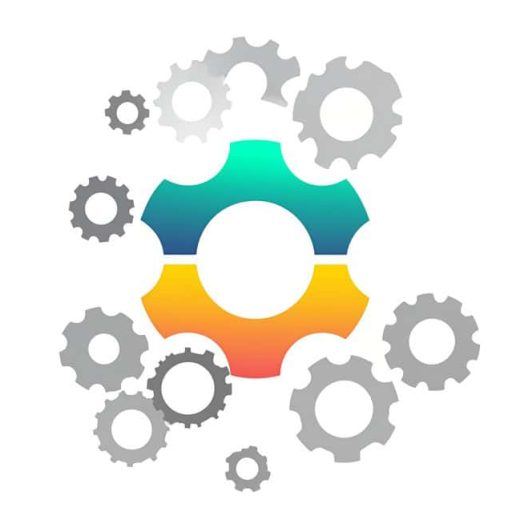

Leave a Reply